Work and gaming laptops have always been at opposite ends, until the Asus ROG Flow X13 came along. In this review, Sakura Index checks out this one-of-a-kind hybrid work and gaming laptop and see if it really does deliver the best of both worlds.
The Basics

The ROG Flow X13 is designed to look like any office-issued laptop. Slim, compact, discreet and easy to bring along. It’s everything the bulkier ROG laptops aren’t.
Models like the Strix Scar 17 literally scream “GAMING” with their RGB underglow and prominent vents. The Flow X13 on the other hand, lacks the former. However, it still retains the underside vents and packs a powerful kit under the hood.
The specs are as follows:
Model Variant: GV30QH-K5113T
Processor: AMD Ryzen 9 5900HS with Radeon Graphics
Internal Graphics Card: NVIDIA GTX 1650 with Max Q Design GDDR6, 4GB (128-bit)
External ROG XG Mobile Graphics Card: NVIDIA RTX 3080 Laptop GDDR6. 6GB (256-bit)
RAM: 8GB x2 (16GB) DDR4 Dual Channel (4,266 MHz)
Storage: 1TB PCIE3 SSD
Display: 13.4-in.
Right Side Ports:
– USB 3.2 Gen 2
– USB-C 3.2 Gen 2 (power outlet connector)
Left Side Ports:
– HDMI Port
– ROG XG Mobile Interface Port
– 3.5mm Headphone Jack
ROG XG Mobile (RTX 3080) Ports:
– USB 3.2 Gen 1 (x4)
– Display port
– HDMI port
– LAN Cable port
– Card reader
– Power connector
Out of the Box

The ROG Flow X13 has a slimmer box than its brothers, but the package is by no means lacking. From the get-go, you have the laptop unit, an ROG Chakram Core Gaming Mouse, a touch pen, and 2 pouches (1 each for the laptop and mobile graphics card).
Its power brick is similar to the Strix Scar 17’s secondary travel charger. Interestingly enough, the connector to the laptop uses a Gen 2 USB-C 3.2. While I like the compact design, the only problem I have is that the wall socket cable is slightly shorter than usual compared to other ROG models.

The laptop itself has another interesting feature. The screen also doubles as a touchpad, which means that you can flip the screen all the way backward and turn it into a tablet-like device. From here, you can use the touch-pen that came with the package and make full use of the screen.

Finally, there’s the one thing that transforms this laptop to a legit gaming model: The separately sold ROG XG Mobile, an external graphics card that houses a powerful RTX 3080.
Setting up the Laptop
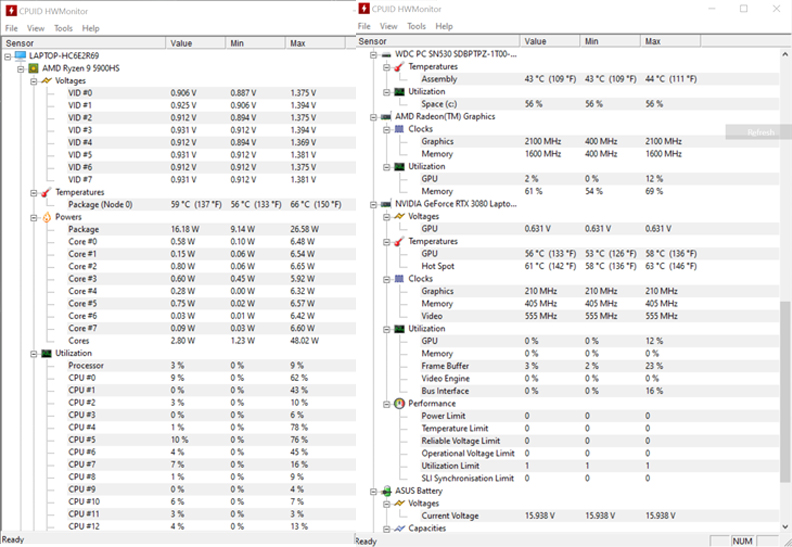
The one thing I had to keep in mind when setting up this laptop was the placement of the ROG Mobile graphics card. Due to the laptop’s compact size, there wasn’t much room for USB ports. To compensate for that, majority of the USB, LAN cable, and HDMI ports were all in the ROG Mobile.
Upon starting up the laptop, I immediately took some screenshots of the cold boot values and data on its internals.

Initial temps were at 59C for the Ryzen 9 and 56C for the RTX 3080. Cinebench results also rated the processor at a score of 4375, placing it just below the Threadrippers. Total render time was also clocked at 1 minute and 7 seconds.
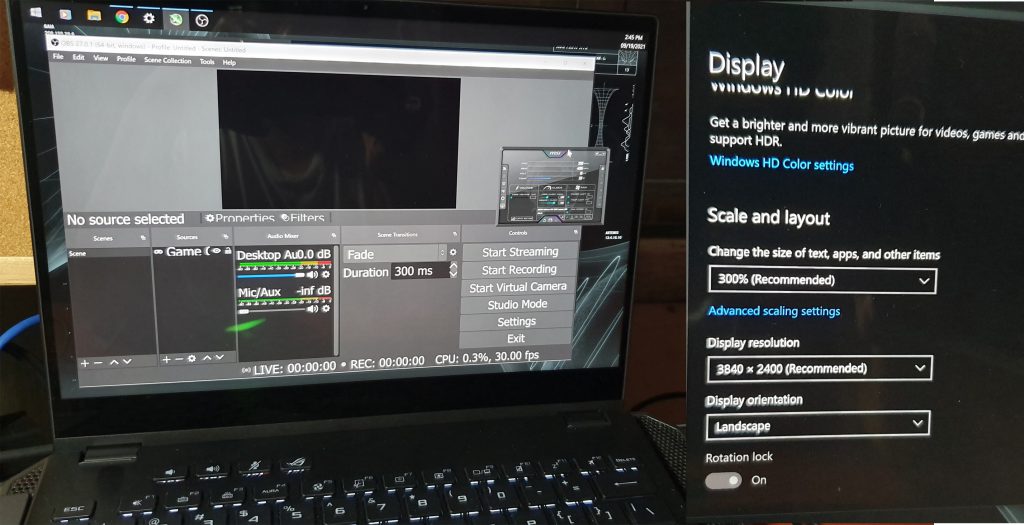
The one thing that I noticed was that the laptop display had some scaling issues at the default 3840×2400 resolution at 300%. Application windows like the OBS Studio and MSI Afterburner would appear distorted or even smaller due to the display settings.
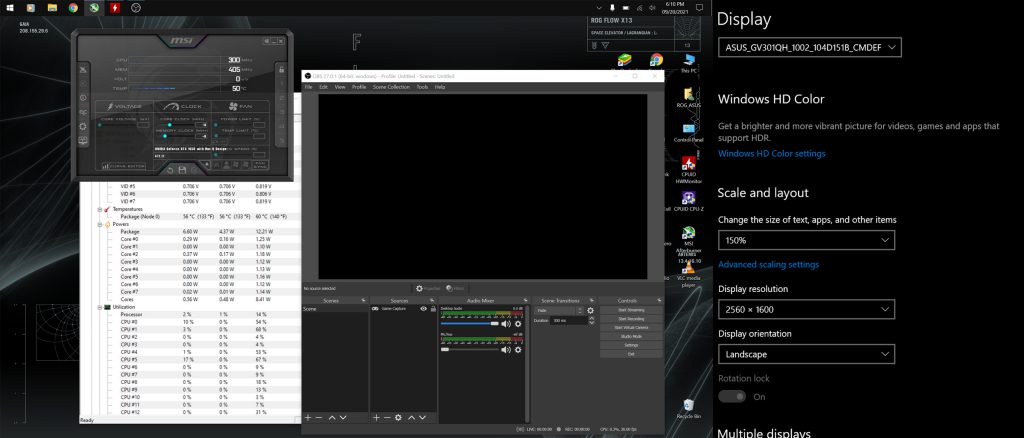
To address this, I did some tinkering with the resolutions settings until I arrived at a 2560×1600 resolution at 150%.
Aside from this little hiccup, there wasn’t much in terms of other issues to speak of.
Games Tested
Disclaimer: This laptop was tested at room temperatures of 32C without an air conditioner. Thermal performance may vary depending on your playing environment.
Thermals was always a concern for laptops equipped with an RTX 30 series graphics card. However, since the ROG Flow X13 had its RTX 3080 in a separate module, this laptop surprisingly had little in the way of thermal problems.
Even though I could feel hot air blowing out of the ROG XG Mobile, internal temperatures never shot up to 100C. Perhaps separating the graphics card from the processor was a good call after all, as the games below will show.
Cyberpunk 2077
One of the biggest surprises I’ve had playing this game was that I was able to keep the ray tracing settings on ultra while the processor and RTX graphics card temps were maintained at an average of 63C and 72C respectively.
Control: Ultimate Edition
Control was another game that constantly shot up thermals on other laptops, but as expected, CPU temps were kept at a near-constant 78C to 84C during gaming. I had to adjust the NVIDIA DLSS to stabilize the framerates throughout though, but despite that, the performance was still satisfactory.
Metro Exodus
Just for the heck of it, I decided to try out this game on my secondary Asus VZ239 monitor instead of the primary laptop display. This was one of the instances when I realized that the ROG Flow X13 performed best when plugged into a larger secondary display.
Despite a max refresh rate of 60Hz on the VZ239, gameplay performance was impressive as always.
Horizon Zero Dawn – Complete Edition
This game was one of the exceptions where I had to keep the V-Sync on. During benchmarking mode, I noticed near-constant screen tearing when I set the max FPS to 60 with the V-Sync off.
To address this, I kept the V-Sync on while maintaining the 60 FPS limit. While temperatures shot up to 90C at some point, gameplay was still as smooth as possible.
Genshin Impact
While lacking ray tracing options, Genshin Impact is still notorious for making laptops overheat. Still, this wasn’t the case with the ROG Flow X13.
This was the first time I was able to switch on the other graphics options like Subsurface Scattering and Reflections without the processor temps going all the way to 90C. The laptop’s primary display even made the colors more vibrant than they usually were, especially around the newly released Inazuma region.
Overall, the gaming experience on this laptop was arguably one of the best I’ve had so far in terms of temperature management.
The Verdict
The Good
The Asus ROG Flow X13 is a rather ingenious design. It’s compact, near-indistinguishable from a work laptop, but can still pack a punch with its external RTX 3080.
Because the RTX graphics card is separate from the AMD Ryzen CPU, the thermals were surprisingly low compared to the previous laptops that I’ve reviewed.
The Catch
Because of its small size, majority of its ports are located in the ROG XG Mobile. Given the short interface cable, positioning it even with the kickstand will depend on how much desk space you have. Improper placement of the external GPU can mean cluttered cables and hot exhaust air blowing into your hands. Keep that in mind when you set it up on your workspace.
I’ve also noticed a few scaling issues with the display as mentioned earlier. Even so, these can be resolved by adjusting it to a lower resolution and a different scaling. If you’re fine with adjusting these and content with a 13.4-in. screen, this shouldn’t be an issue.
Final Impressions
The one thing that impressed me was the separation of the RTX graphics card and the Ryzen processor. Thanks to that, the thermals were the best I’ve seen so far in any ROG laptop. Though the primary screen is a bit small, you’ll be better off plugging this laptop into a larger monitor and using that as your main display.
If you’re fine with using something that can pass off as a professional-looking work laptop for the office, but can still deliver top-notch gaming, this is the unit for you.
The Asus ROG Flow X13 GV30QH-K5113T is priced at PHP 99,995, while the separately sold ROG XG Mobile RTX 3080 is priced at PHP 89,995. If you’re looking for where to buy this laptop in the Philippines, click here. Prices may vary per store.

